Summary: in this tutorial, you will learn how to install DB2 developer edition on Windows platform, which is freely used for developers and database administrators to build mission-critical applications.
Download IBM DB2 Developer Edition
After downloading the install file, you need to unzip the file into a directory e.g., c:\software\ as shown in the following picture:
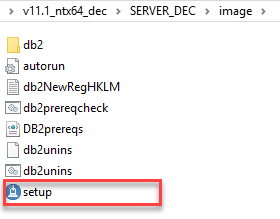
Install DB2 on Windows
Step 1. To install DB2, double click the setup.exe file, the DB2 setup launchpad will be launched:
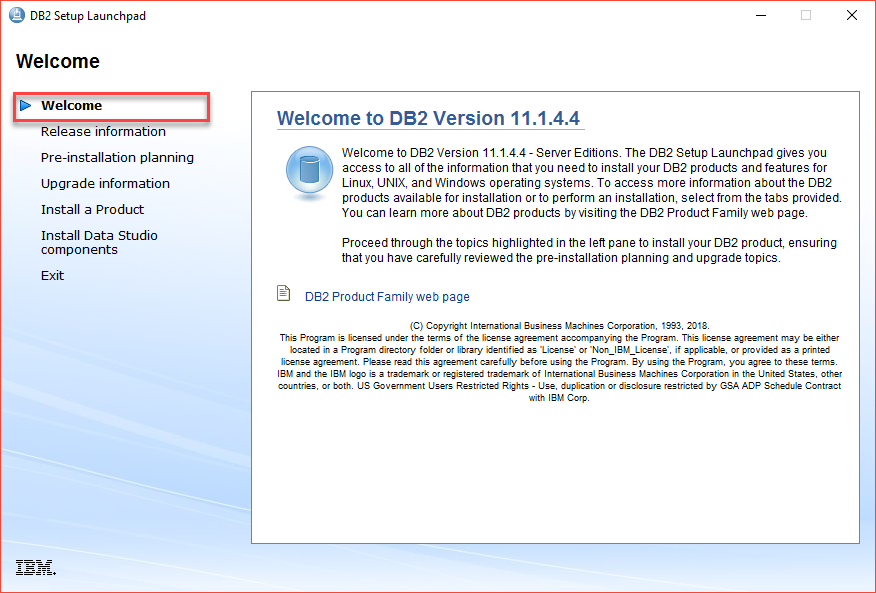
Step 2. Click the Release information to get the release notes, what’s new and what’s changed in this version.
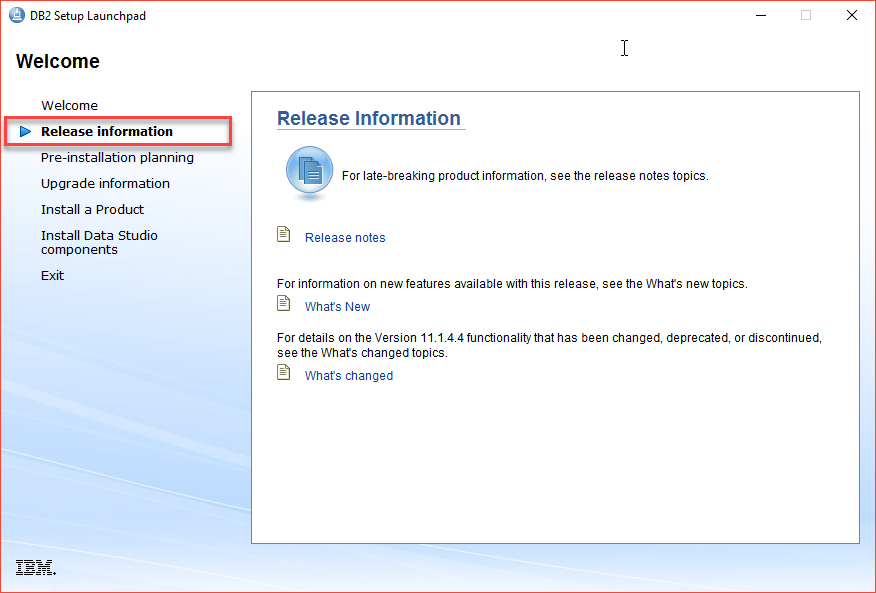
Step 3. If you upgrade from a previous version, click the upgrade information for more information on upgrading DB2 system:
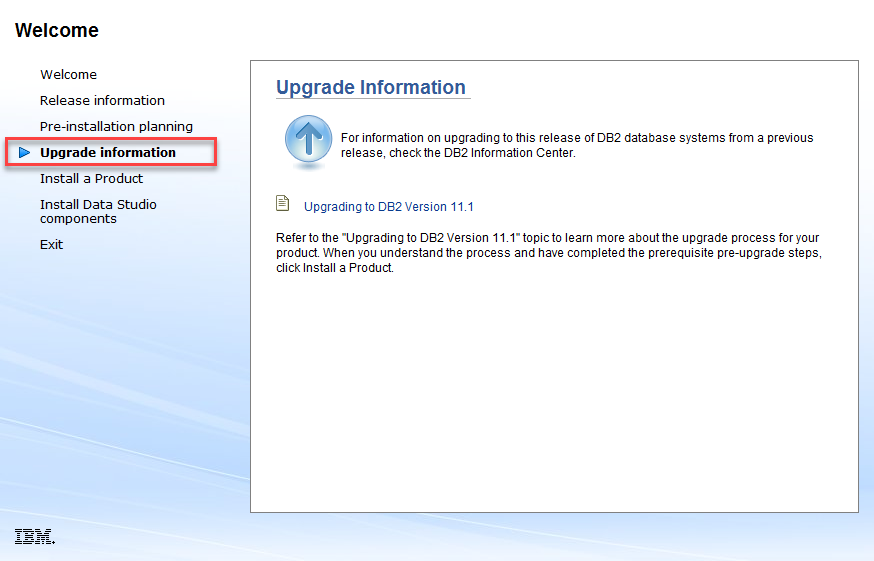
Step 4. Click Install a Product to start DB2 11.1 version
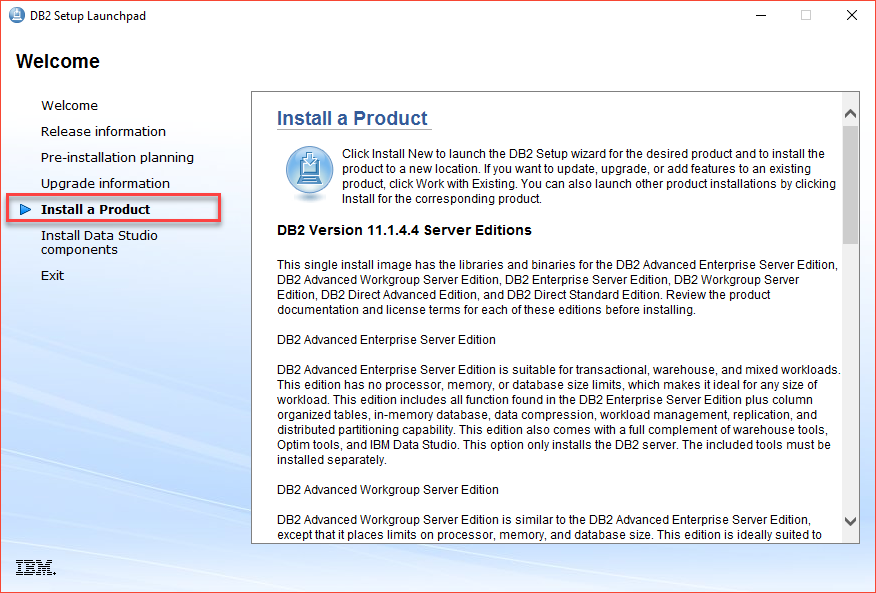
Step 5. Scroll the scrollbar down and click the Install New button
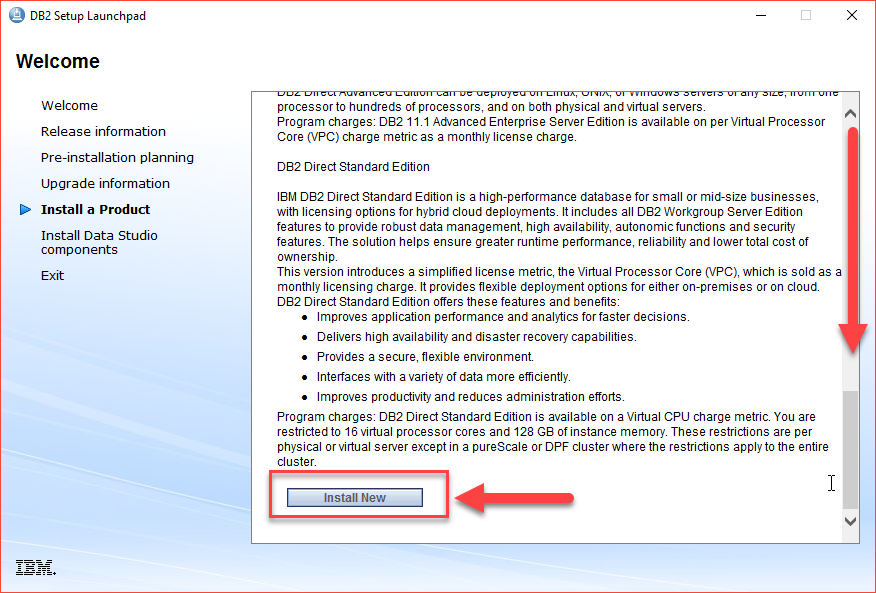 Step 6. To start installing DB2, read the license agreement carefully, accept the terms, and click the Next button.
Step 6. To start installing DB2, read the license agreement carefully, accept the terms, and click the Next button.
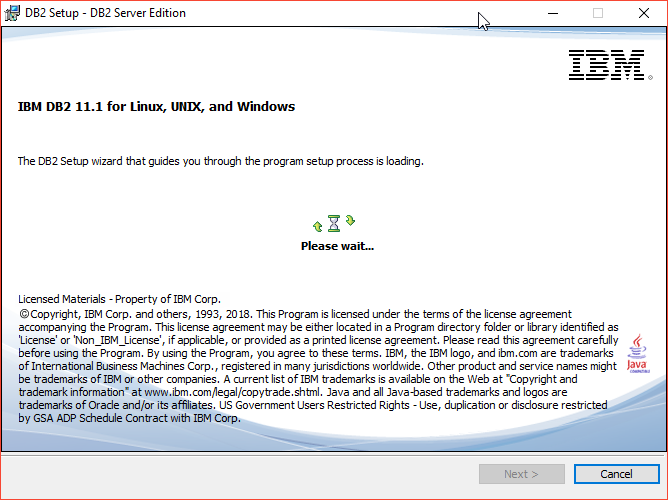
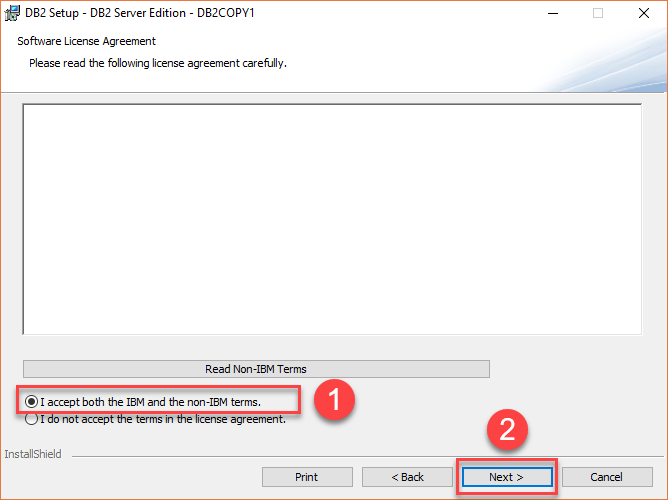
Step 7. Choose Typical in the install type list and click the Next button:
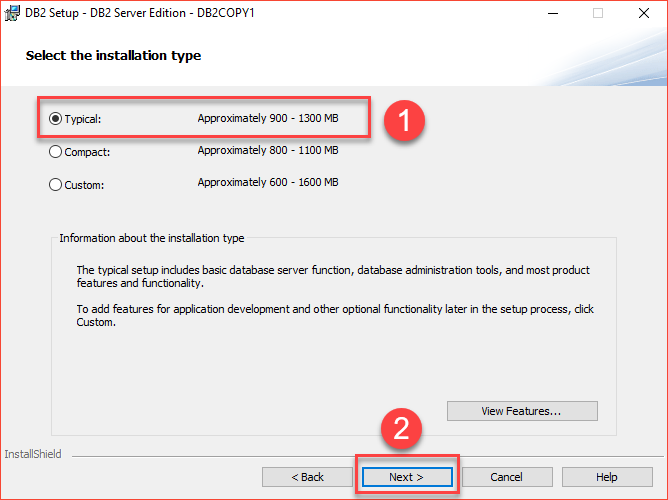
Step 8. Select the third option to create a response file and click Next button
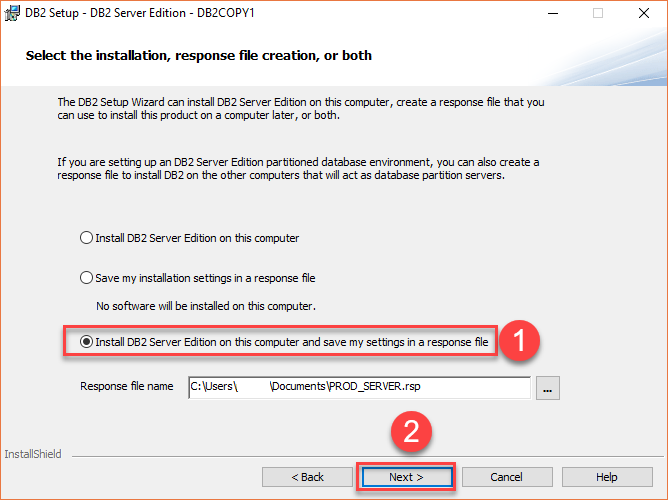
Step 9. Select the installation folder, leave it as is and click Next button
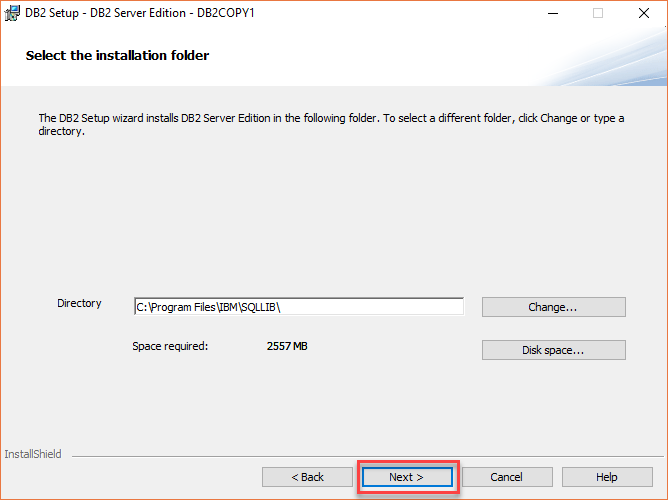
Step 10. Select the IBM SSH server installation folder and startup option. Since we will use the DB2 solely on the current server, select Do not autostart the IBM SSH server.
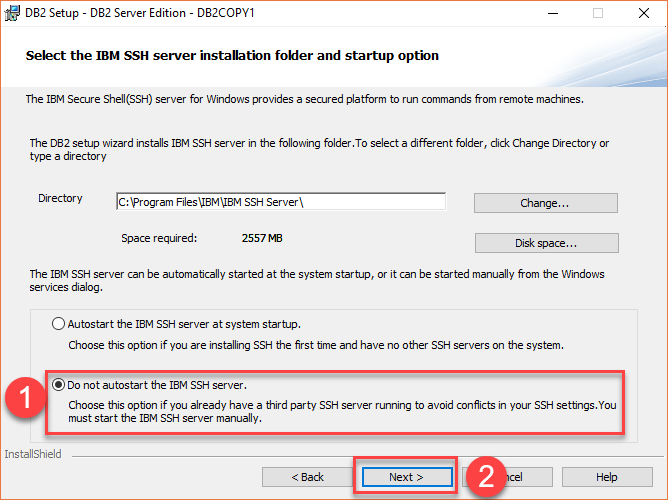
Step 11. Setup username and password for the DB2 administration server
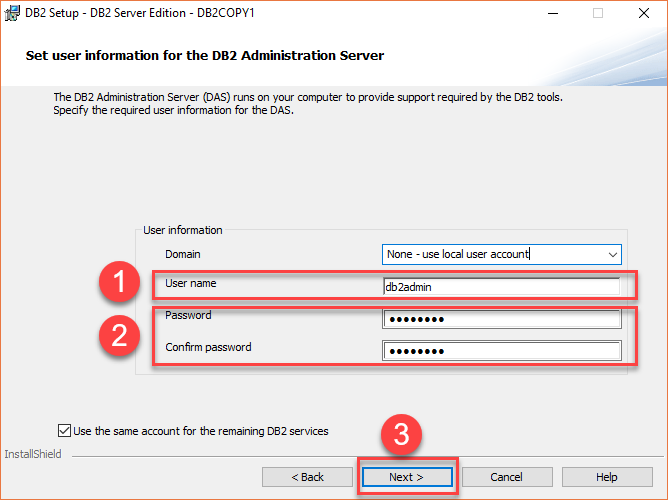
Step 12. Configure DB2 instances, leave it as DB2 and click Next button
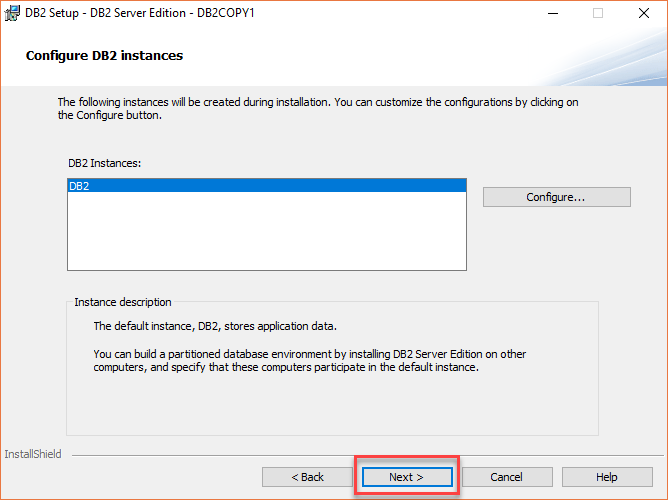
Step 13. Setup notifications, uncheck the checkbox and click Next button
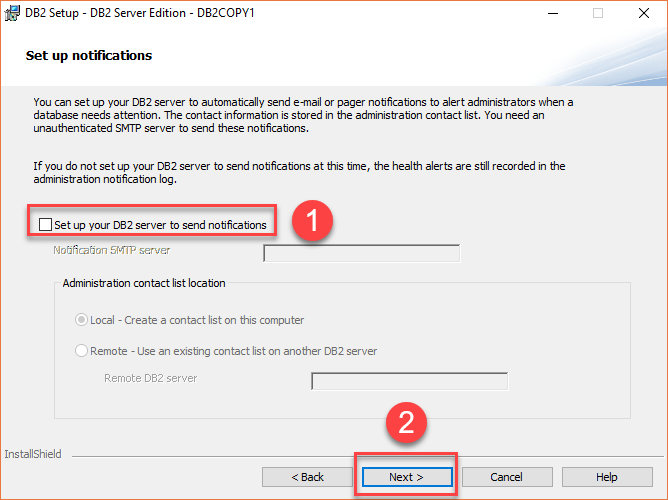
Step 14. Enable operation system security for DB2 objects, uncheck the Enable operating system security checkbox and click the Next button:
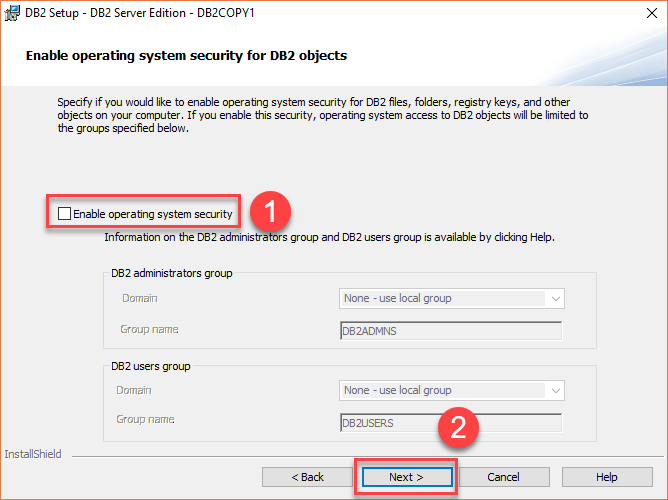
Step 15. Review the information click Finish button
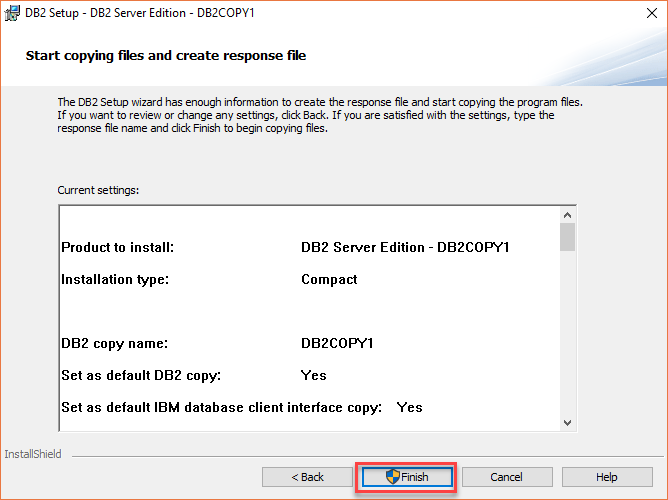
Step 16. The setup launchpad starts copying files and installing DB2 server:
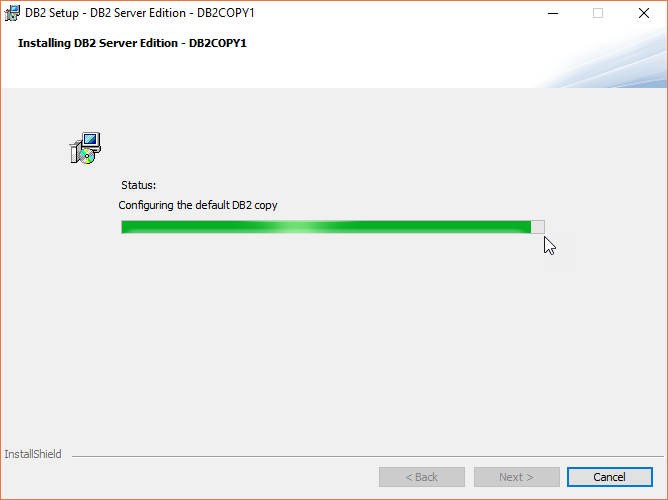
Step 17. You need to wait for a while before the setup completes. Once it is completed, click the Finish button:
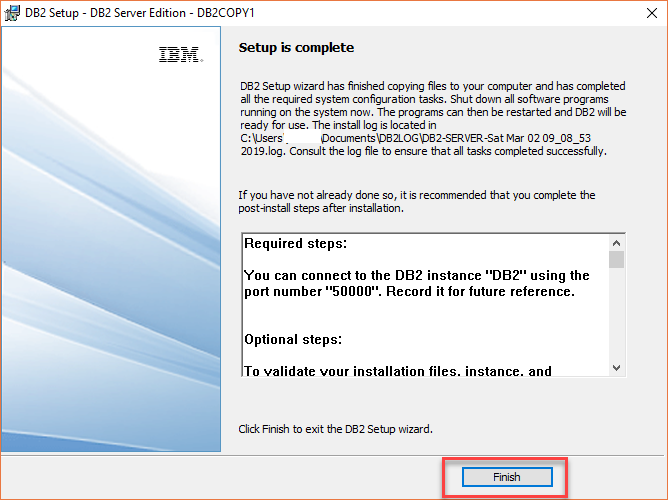
DB2 First Steps
The first steps wizard gets you quickly up and running with DB2 by allowing to check for product updates, create a sample database, etc.
If you want to create a database named SAMPLE from IBM, you can click the create sample database button as shown in the following picture:
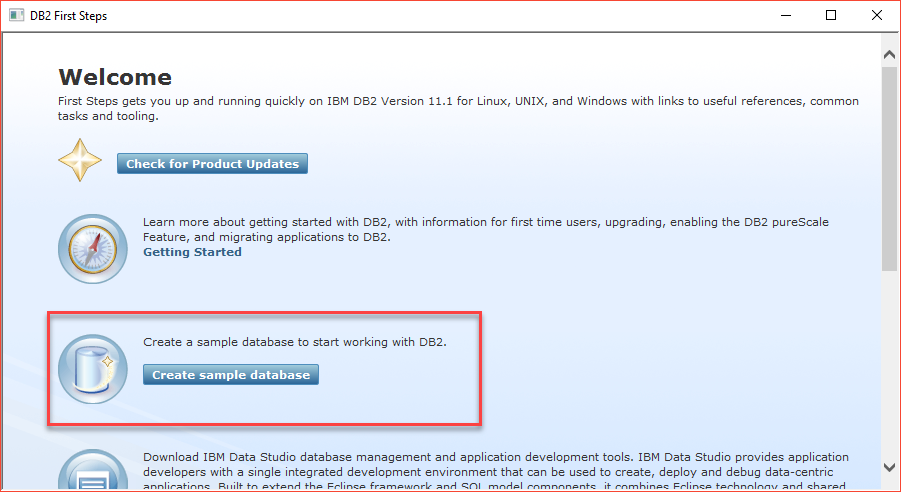
Select the driver to store the SAMPLE database and click the OK button:

It takes a while to create the selected sample database:
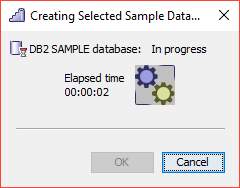
Once completed, click the OK button.
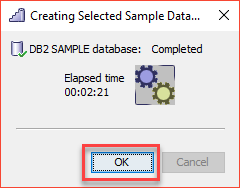
Click the Close button to close the first steps window.
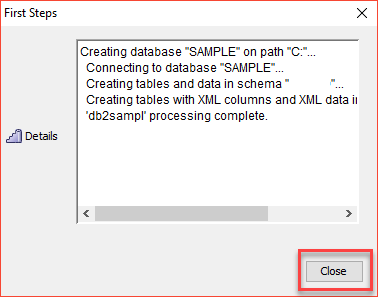
In this tutorial, you have learned how to download IBM DB2 server developer edition and install it on Windows.