Summary: in this tutorial, you will learn how to connect to a database in the Db2 database server using various client tools.
Connecting to a database using the Db2 Command Line tool
First, launch the DB2 command window:
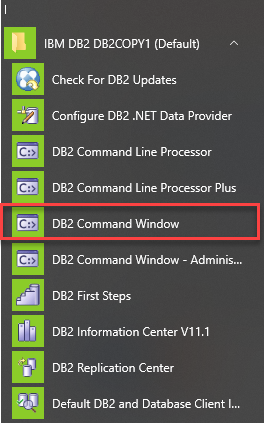
Next, type db2 command:
C:\Program Files\IBM\SQLLIB\BIN>db2you will see the following command line processor for Db2 client appears:
db2 =>Code language: PHP (php)Then, use the CONNECT command to connect to a specific database e.g., the Books database:
db2 => connect to books user db2admin using your_passwordCode language: PHP (php)This command allowed us to connect to the Books database using the db2admin user with the password. You must provide the correct password for the db2admin user.
Here is the output:
Database Connection Information
Database server = DB2/NT64 11.1.4.4
SQL authorization ID = DB2ADMIN
Local database alias = BOOKSAfter that, you can issue any SQL statement or Db2 command to interact with the Books database. For example, the following command lists all tables in the Books database:
db2 => list tablesCode language: PHP (php)The following picture shows the output:
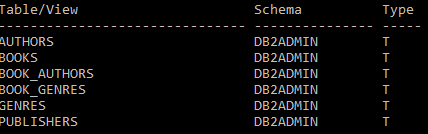
Finally, exit the session by using the quit command:
db2 => quit
DB20000I The QUIT command completed successfully.Code language: PHP (php)Connecting to a database using the Db2 Command Line Plus (CLP) tool
DB2 provides a tool which is similar to SQLPlus in Oracle called Db2 Command Line Plus (or CLP) tool, which can be accessed as shown in the following screenshot:
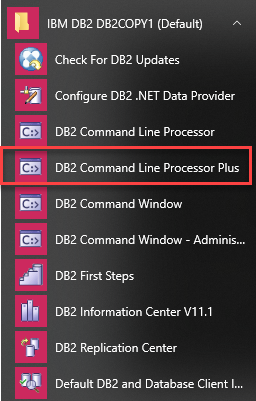
Once you launch the CLP tool, you will see a command window with the following command:
SQL>To connect to a database, you use the connect command as follows:
SQL> connectThe CLP tool will request for the detailed information including the database, hostname, port, user (ID), and password. Press enter to accept the default value supplied in the () or provide your own values:
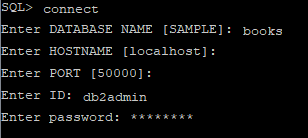
If you provided the correct information, you should see the following message:
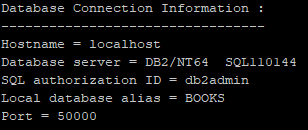
From now on, you can start issuing the command to interact with the Books database. For example, you can use the following statement to get the number of books:
SQL> SELECT COUNT(*) FROM books;Code language: SQL (Structured Query Language) (sql)Here is the output:
BOOK_COUNT
-----------
1226To close the CLP tool, you use the quit command:
SQL> quitIn this tutorial, you have learned how to connect to the Db2 database server using the Db2 Command-Line and Db2 command Line Plus tools.